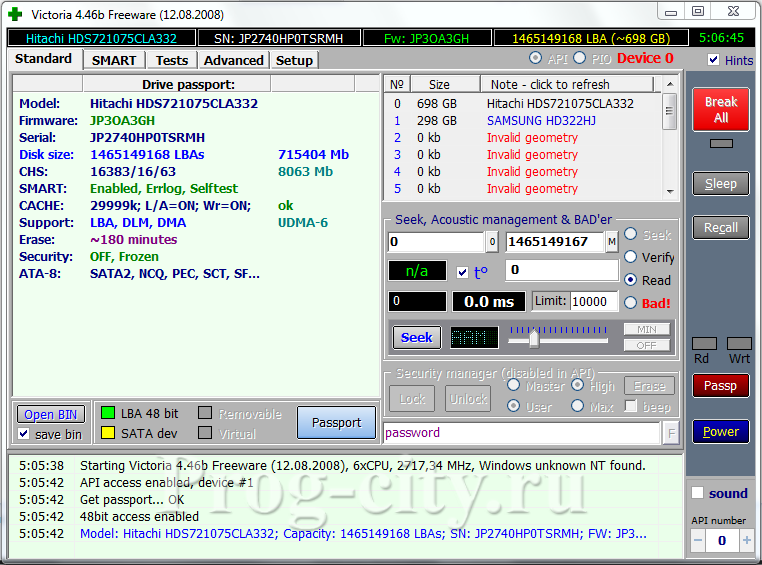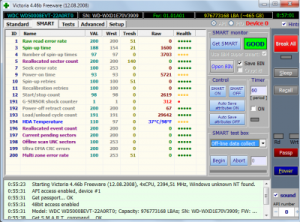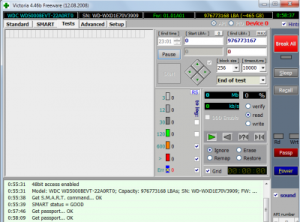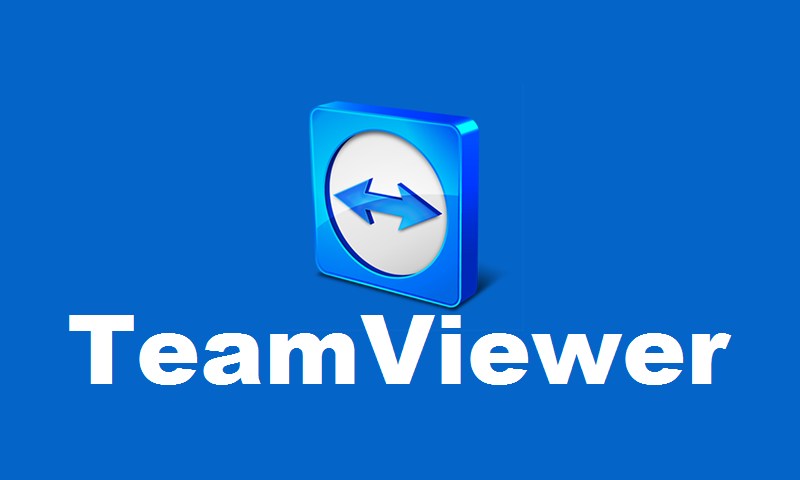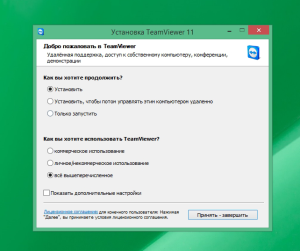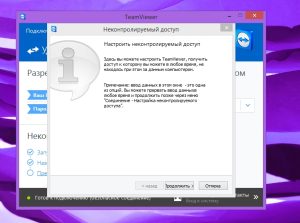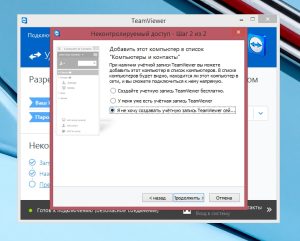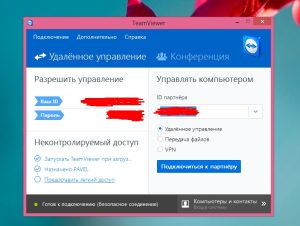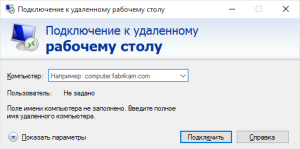Which antivirus is better?
Absolutely all users, from computer gurus to beginners, know about such a terrible concept as “computer viruses”. Beginners are afraid of computer viruses, because for them they are fraught with a lot of myths and unknown, and advanced users know the extent of the consequences of such an unpleasant event as a PC infection with viruses, and are afraid of its onset. In any case, both beginners and advanced users want to reliably secure their data and their computer – this is what an antivirus is for. Antivirus will protect your files on your computer: documents, photos, music, videos and other data, including passwords and other personal data. In this article, our experts will try to help you choose the best antivirus for 2013 for your home computer.

Danger and types of viruses
To choose the best antivirus for yourself, you must understand that by the term “virus” we mean a complex of malicious files, programs and scripts that, one way or another, harm the computer. There are several types of computer viruses:
- Worms
This type of virus does not pose any danger to the data, but at the same time “clogs” the computer by copying itself. As a result of this, the computer starts to work very slowly, in other words, it starts to “slow down”. It is worth noting that even a sufficiently powerful computer can work very slowly: windows open for a long time, programs start after a long pause, video slows down during playback, etc.
- Trojans
Trojans are one of the most dangerous types of computer viruses. The danger of Trojans lies in the fact that they can steal data (most often passwords), change files, and delete them, disguising themselves as harmless and simple files.
- Manipulators
Manipulator viruses, as a rule, do not harm the user’s data, their main goal is to turn the computer into a zombie so that it performs the desired action at a certain time. In the vast majority of cases, this type of virus is distributed by hackers in order to attack websites using zombie computers.
- Blockers
Blockers are a type of virus that blocks the entrance to the operating system, requiring the user to transfer, under various pretexts, a certain amount of money to unlock.

Antivirus efficiency
It should be said right away that there is no perfect antivirus. Yes, antiviruses protect your computer, but no antivirus will protect your computer 100%. Why? The fact is that the essence of the work of the antivirus lies in its algorithms, thanks to which the presence of viruses in the computer is recognized. Viruses are detected by their activity or by certain actions. When the antivirus knows the virus and its features, then, when it enters the computer, the antivirus notices it and informs the user about the danger. This is what concerns well-known antiviruses, but there are also new viruses that are not yet known to antivirus developers and are not included in antivirus databases. This situation is well thought out. To do this, antivirus algorithms monitor the activity of files and applications and, if they are suspicious, inform the user by offering a specific list of actions. All this is good, but there are viruses that the antivirus may not notice, these are, as a rule, new viruses or updated old ones. There are other reasons for skipping viruses by antivirus, but we will probably not touch on them.
Protecting your computer on the Internet
Modern anti-virus programs include not only the ability to detect and remove viruses, but also the ability to protect your computer from various undesirable consequences: hacker attacks, intrusive advertising on sites, spam, etc. Thus, the antivirus includes a firewall, which, probably, most of you have heard of. If earlier antivirus and firewall were different programs, now, as a rule, the best and most advanced versions of antiviruses include comprehensive protection, that is, antivirus + firewall.

What are the criteria for choosing the best antivirus
The best antivirus for your own computer should initially include basic functions and have features that we will list below:
- Antivirus scanner
The scanner function scans the hard disk and RAM for viruses. It is very good if the scanner periodically automatically checks for changed and added files, for the so-called passive security.
- Antivirus monitor
This function of the antivirus continuously monitors the activities of your computer, that is, it monitors all events that occur on the computer, preventing viruses from leaking into the computer.
- Application Control
Quite often, viruses penetrate programs or are pseudo-programs, which is why the program control function was created. If there are any suspicious actions of applications, this control immediately informs the user about it and determines the type of threat.
- Network Control and Web Antivirus
Another necessary function of the antivirus, in our opinion, is to control the local network and Internet traffic. Thus, you will be protected from computer attacks from the local network and the Internet, as well as from the negative consequences of malicious codes and infected sites.
- Flexible settings
The more settings an antivirus has, the better. Thanks to this, you can choose the level of control of a particular antivirus function: low, medium or high, or completely disable unnecessary functions in order to remove unnecessary load on your computer’s resources. In addition, you can create your own rules for searching and detecting viruses, as well as actions taken by the antivirus when detecting virus activity on your computer.
- Updating anti-virus databases
Anti-virus databases are the so-called file cabinet of viruses and a repository of algorithms for their detection and neutralization. For reliable computer protection, anti-virus databases must be constantly updated and up-to-date, due to which, when a new virus appears on the network, developers will create a neutralization algorithm and add it to the anti-virus database. By frequently updating your anti-virus databases, your anti-virus will have the latest algorithms for neutralizing new or updated viruses.
- Antivirus Self-Defense
An antivirus should ensure not only the security of the computer, but also its own security. That is, the antivirus must have self-defense, thanks to which viruses will not be able to turn it off, neutralize or block the launch. This is another reason why the antivirus may not detect or remove the virus.
- Resource Efficiency in Passive Mode
Well, the last important factor when choosing an antivirus is to analyze the consumption of computer resources by it. Despite the fact that modern antiviruses use computer resources sparingly when working in passive mode, nevertheless, some unsuccessful versions of antiviruses can have this problem, so you need to pay attention to it. It should be noted that it is necessary to distinguish between the passive mode of operation of the antivirus and the active one. Passive mode is when the antivirus is minimized to tray and monitors the operation of the computer, and active mode is when you independently launched a computer scan for viruses or perform another active action.
These are the so-called basic functions that must be in your antivirus. The only exception is network control, which is related to the firewall.
Which antivirus is the best
All users have their own criteria and preferences in antiviruses, which is why each user will have their own best antivirus. Before touching on the list of the best antiviruses, according to MasterServis24.ru site experts, it is worth saying that the vast majority of antiviruses have 2 types of antivirus programs for computers and laptops: simple antivirus and antivirus + firewall (with additional functions). For a home computer, a regular antivirus is enough, but if we talk in the vein of our topic, then the distribution kit that includes an antivirus + firewall can be called the best. If your computer does not have an Internet connection, then, in fact, you do not need a version with a built-in firewall, but if you have Internet access, we recommend installing an antivirus with a firewall.
Next, we want to bring to your attention a list of the best popular antiviruses, based on our personal experience.
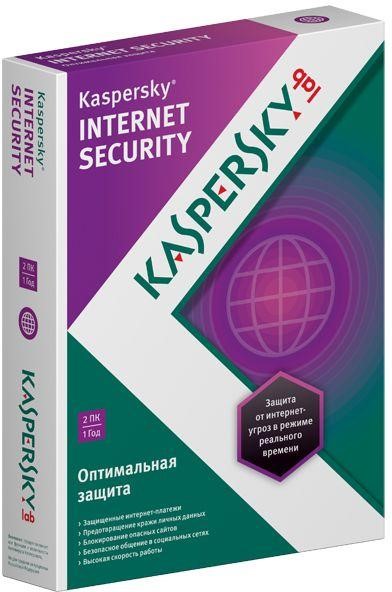
1. Kaspersky (Kaspersky Anti-Virus)
In our opinion, Kaspersky Anti-Virus is currently the best anti-virus solution. There are many versions of Kaspersky Anti-Virus, but we will highlight two of the most popular ones: Kaspersky Anti-Virus and Kaspersky Internet Security. The difference between these two versions of the antivirus is that the first version is a simple antivirus, the second is an antivirus + firewall. Despite the shortcomings, the advantages of this antivirus are much greater and they are more significant. Now let’s analyze all the pros and cons of Kaspersky Internet Security.
Benefits:
- High degree of protection against viruses;
- Beautiful and user-friendly interface;
- High functionality and customization;
- Global popularity;
- Presence of traffic control, site check and anti-banner.
Weaknesses:
- Sufficiently high price;
- An extra “independence” of the antivirus in some situations;
- Active scan consumes a lot of computer resources.
Antivirus prices:
A 1-year license for Kaspersky Anti-Virus is 1200 rubles.
A 1-year license for Kaspersky Internet Security will cost you 1,600 rubles.

2. Dr.Web
In our opinion, Dr.Web antivirus rightfully occupies the second place among the list of the best antiviruses. In principle, Dr.Web and Kaspersky go hand in hand, but, nevertheless, Dr.Web is somewhat inferior to its main competitor. Dr.Web antivirus has two versions Dr.Web Antivirus and Dr.Web Security Space, simple antivirus and antivirus + firewall, respectively. Let’s analyze them.
Benefits:
- Good virus protection;
- Internet control, website checker and anti-banner;
- Simple interface.
Weaknesses:
- Despite the good work of the antivirus, it sometimes misses viruses when scanning a PC;
- In the latest versions of the antivirus, flaws were noticed that led to some problems in working with the program;
- Compared to Kaspersky, it has a low price for a license, but it is not too affordable;
- The lack of customization options as in the previous product.
Antivirus prices:
A 1-year license for Dr.Web Anti-Virus will cost 990 rubles.
A 1-year license for Dr.Web Security Space costs 1290 rubles.
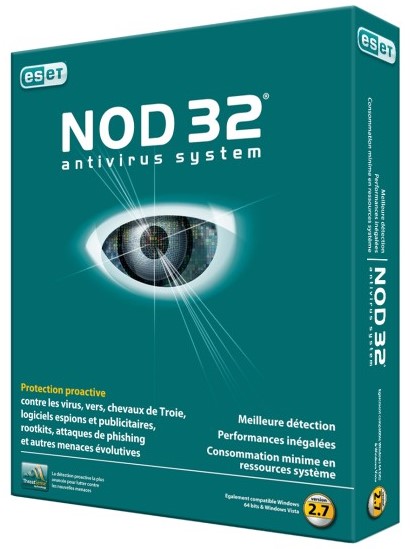
3. NOD32
NOD32 is also a popular antivirus among home users. This antivirus protects your computer well from viruses and includes a number of useful additional features. Like other antiviruses, NOD32 has two versions: ESET NOD32 Antivirus and ESET Smart Security (with a firewall). After analyzing the antivirus, the following can be distinguished.
Benefits:
- Good virus protection;
- Ad blocking;
- Social Security networks;
- Ease of use.
Weaknesses:
- Problems with complete removal of the antivirus from the computer;
- Sometimes, quite simple Trojans have been seen to be missed by antivirus software;
- High license cost (and unjustified);
- Problems with the speed of checking the computer for viruses.
Antivirus prices:
A 1-year license for ESET NOD32 Antivirus will cost 1080 rubles.
A 1-year license for ESET NOD32 Smart Security costs 1690 rubles.
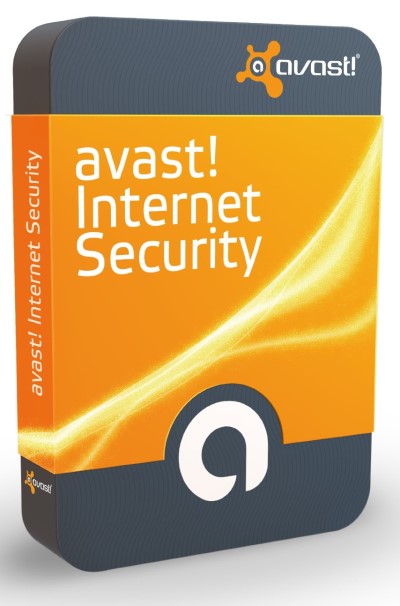
4. Аvast!
Well, at the end of the review of the best antivirus products, we should mention Avast! antivirus. As for its paid version – Avast! Internet Security, in our opinion, it occupies the last step in the ranking of the best antiviruses, which cannot be said about its free version – Avast! Free Antivirus, which is the best free antivirus available today. Avast! Free Antivirus is a full-fledged simple antivirus, and not a utility for checking your computer for viruses, which we will consider below.
Benefits:
- Free, and a full-fledged antivirus, not a utility;
- Good as for a free antivirus, virus detection;
- Block sites that can harm your computer;
- Nice interface.
Weaknesses:
- Low functionality;
- Compared to paid counterparts, it sometimes skips viruses;
- Does not block ads or banners on websites.
Antivirus prices:
Avast! Free Antivirus is free.
1 year license for Avast! Internet Security is 1450 rubles.
Well, after all of the above and after describing the best antiviruses to date, it is worth summing up a little. Like it or not, only a paid antivirus can reliably protect your computer from various types of threats, and besides, it will include a lot of additional services, which is very convenient. Summing up, let’s say that, in our opinion, the best paid antivirus is Kaspersky Internet Security, and perhaps the only high-quality free antivirus is Avast! Free Antivirus. Well, the final choice is yours.