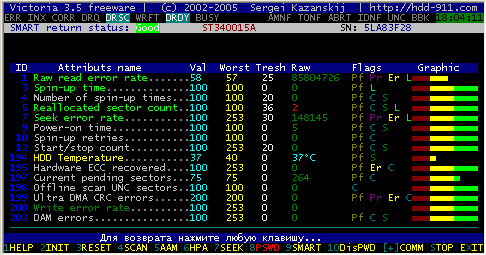If you are not the best at understanding how a computer works, then this material will inform you how to choose the right computer and help you make the right choice when buying a ready-made computer. A computer can be different builds for different purposes, so first you need to decide what set of computer features you need or what you are going to buy a computer for, how you will use it.

How to choose the right computer in 2016
If you need a computer in order to use it at home, then the set of requirements for such a computer may also be different. If you plan to actively use the computer for games that require high technical performance, then the purchase approach will differ from the requirements for a computer that will only be used to access the Internet and communicate or visit informative sites. We will consider all the options for the requirements for different options for using a computer, and knowing what computers are, will only increase the possibility of choosing the most suitable result.
Innovative technologies change at a tremendous speed, and every six months there is an increase in requirements along with improvements in computer components. Is it possible to keep up with such progress? This is quite complicated and usually not needed. There is another way to improve your computer, it is called upgrade.
Its essence is to replace some obsolete computer parts with more powerful and modern ones, with those that have higher technical performance. Therefore, when choosing a computer, it is also important to take into account the possibility of a future upgrade and choose a package that will allow it to be carried out in the future. The main indicators in the configuration of the computer are the following items:
- Motherboard< /a>;
- Processor;
- Video card;
- RAM;
- Hard drive or solid state drive;
- Power supply and case
These listed main components are installed in the case of the computer system unit and have different technical parameters, which are decisive when it comes to choosing a computer for both home and office, and for games. A complete list of the system unit’s configuration can be found in the article: composition of the system block. This introductory information will help you gain basic knowledge about the computer device, but also choose a computer for your home in 2016.

How to choose a home computer
First you need to decide what you need a PC for when solving the problem of which computer to choose for your home. If you only need a PC to communicate via Skype or spend time in VK, Odnoklassniki and other social networks, then it will be right to choose a system unit with average technical indicators, since you may have additional tasks for using a computer and then you will have a certain technical margin. There should always be a reserve, as programs improve and become heavier, requiring more and more technical capabilities from a personal computer. This is the policy of software manufacturers within the Microsoft system on which its users depend.
If you plan to install a TV tuner on your computer and watch TV programs with it, or connect it to a widescreen TV to watch movies, then you need to take care of having a good video card in the system unit with high resolution processing capabilities.
Since the video card is dependent on the motherboard on which it is located, their capabilities must match, the motherboard should not limit the capabilities of the video card. Accordingly, the choice of the motherboard is carried out taking into account the technical requirements of all components that will be connected to it, in order to enable these components to maximize their capabilities.
When choosing a home computer, if you know that you will use a program such as Photoshop, you need to consider that this program requires sufficient RAM to work correctly. Accordingly, take note of this moment and select this component in accordance with the information provided.
If you want to save money on assembling a computer, then in principle it is possible, since it is quite easy to upgrade a PC for RAM – you can always change RAM sticks for more productive ones or add a second one to one bar (modern motherboards allow you to install up to four RAM bars) . Two to four gigabytes of RAM may be enough for these requirements.
It will be enough to buy a 400-watt power supply, it will fully satisfy the basic needs of a home computer, including with a margin. It is enough to choose a dual-core processor, it will fully satisfy the needs of a home computer.
Choosing a computer for home use is not at all difficult, you just need to devote some time to getting basic general information about what it consists of, and combine it with the requirements that you need. Undoubtedly, the presence of modern USB 3.0 connectors in the computer will only be a plus, as to increase data transfer speed, and for greater convenience. It all depends on the amount that you have and whether you can afford some excesses, or vice versa, you urgently need them. This is your personal choice, determined by the possibilities.
How to choose a PC for gaming

The optimal hardware configuration, as computer components are called in slang, for games has a number of features. Since all advanced games require high performance from a personal computer, you won’t be able to save much. A certain dependence on these technical indicators dictates the acquisition of appropriate parts that will provide the ability to play all games with different requirements on your computer.
The processor, video card, RAM will require you to pay attention to them when choosing a good computer for games. In another case, the toy may not start or you will have to play with a huge slowdown in video graphics and the computer itself, which will not pull the necessary conditions for perfect operation during the game. Of course, no one wants to acquire for themselves something that will not work properly and will not meet the tasks set. Therefore, get ready to spend money on the components discussed above.
However, these components are directly dependent on the motherboard with which they are combined. You can save on the motherboard, the main thing is that there is some margin in its indicators for the possibility of upgrading the general configuration or individual components in the future, if such a need arises. It will only be a plus if the video card is equipped with video outputs, as practice shows, when they are required for sure.
It is best to choose a four-core processor, since some toys require high performance. When choosing a processor, you need to understand that both AMD and Intel have both their advantages and disadvantages. In a video card for games, the DDR indicator may be of interest, it is he who affects the speed of the video card. Modern video cards use DDR5 memory. The higher it is, the better it is for processing graphics of computer toys.
RAM should be sufficient for gaming, and it is best to have at least four gigabytes for the computer to work correctly while gaming. If there are two memory sticks, then the dual-channel RAM mode will be automatically activated. The ideal option is considered to be the maximum similarity of the manufacturer’s indicators and the frequency indicator. The power supply is suitable for games from 550 watts.
The optical drive of a computer with this direction of use is selected DVD-R or DVD-RW. The designation “R” shows only the ability to read disks, the indicator “RW” indicates that the optical disc drive (or disc drive) allows you to write to discs. On this device, you can save a little, if there is no special need for it.
How to choose the right computer, which is already made in the finished assembly? You need to familiarize yourself with all the indicators of the components of which it consists – they are always given in the product description.
How to choose a computer for the office

In order to choose a computer for work, you need to determine the functional needs of those programs that will be used. If these are accounting programs and programs for storing a database or reporting documents, then you can buy a PC with minimal requirements, since such programs do not require great technical capabilities from a computer.
However, work is different and it happens that some office products may require entire servers to process and store information or to run heavy network programs. In any case, a personal computer for the office will require much less money than a computer for games. There is no need to plan a graphics card with a high performance indicator in the assembly, just as you do not need a high-performance processor to run programs when it comes to working with text documents.
How to choose a computer in the case of using only office programs in work and nothing more – use the minimum set of technical characteristics of computer components that will provide the functional needs of the programs used in the work.
When choosing a video card for an office computer, you can limit yourself to the amount of memory from two to four gigabytes. The video card can be built into the motherboard or be a separate board. The main thing is that its performance is sufficient to process the resolution of the purchased monitor, there is no distortion of the video signal displayed on the screen. Therefore, when purchasing a system unit for office work, it is best to simultaneously buy a monitor with a complete check of the operation of the entire computer system, and a video card, in particular.
The monitor is selected, also based on the work with which it will be provided. Accounting programs do not require high screen resolution, so budget models can be preferred. If in the process of work any design projects will be implemented, then you need a monitor with a high screen resolution for the correct color reproduction of the results of the work.
It is enough to install a hard drive alone if lightweight accounting documents are stored on it. The volume of such a disk can be 250 gigabytes. Taking into account the installation of even the most modern operating system on it, the remaining space is quite enough for text documents and the installation of the most modern office software (software). If more complex programs are needed for work and the saved files will weigh more significantly, then it is right to purchase a 320 or 500 gigabyte hard drive and this amount of information storage will be enough for work.
Once you come to the store with friends or acquaintances and choose the assembly you need according to your parameters, it would be appropriate to say that all the ready-made assemblies will not clearly meet your needs, you can only pick up an approximate assembly or ask you to assemble your computer from scratch if such a service is provided by the store . The second option may be more in line with the technical performance of the planned assembly. There is a third option – to buy all the components for the computer and assemble it yourself. This option is suitable for technical gourmets or, conversely, lovers of learning the unknown.
Whatever system unit you choose, with any filling, don’t forget to purchase input devices, which are mandatory for the computer – mouse and keyboard, and as for the need for audio speakers or a printer, this is up to you.
Knowing these indicators, you can independently choose the system unit for the computer. In the store, the price of the system unit always indicates the indicators of those components that are in it. Having the technical indicators you need, you can independently choose the personal computer you need for the office, even without consulting the seller.
However, if the seller offers his help to you and expresses a desire to advise you on which computer to choose best for your needs, then you will already be informationally prepared and will have a certain idea of what the PC consists of and which set of parts you need. needed to solve already known problems.
In order not to overpay extra money, it is better to be at least a minimally informed buyer, and even better if you know how to choose the right computer.
Source: http://procomputer.su/problema-vybora/109-kak-vybrat-kompyuter-pravilno