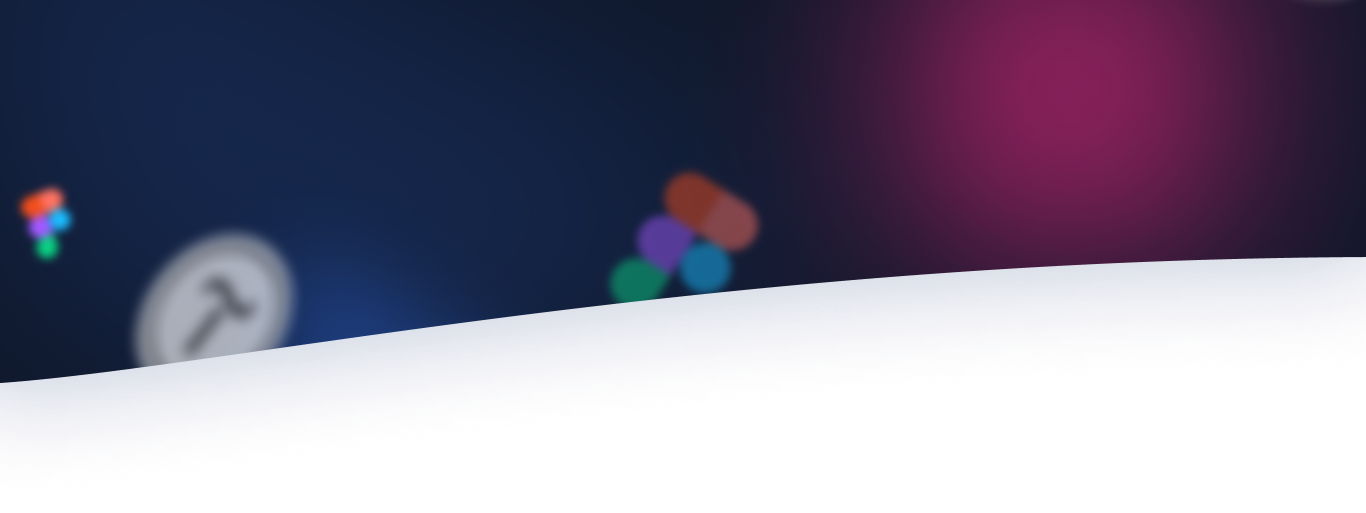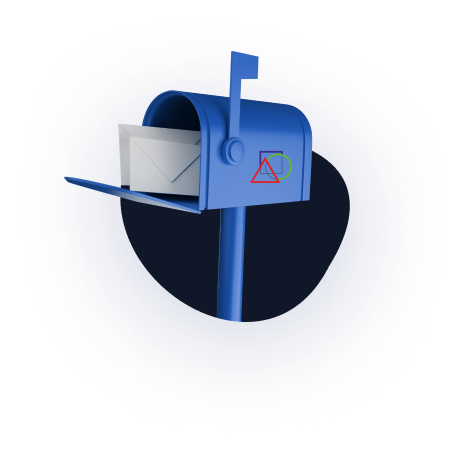What is Remote Desktop Connection?
You may have heard about a remote connection from a system administrator at work or from a friend who is well versed in computers. If you need to know what a remote connection to a desktop, computer is, then this article is well suited for this.
What is Remote Desktop Connection?
To understand what a remote connection is, you need to understand what happens and how. Remote Desktop Connection exists when there are two computers that can communicate with each other. This means that they must be on the same local network or be connected to the Internet.
Remote Desktop Connection allows you to use almost any computer or device to connect to another computer. After connecting remotely, you have access to all computer resources. The user is able to input information from their keyboardsand mouse, and on the display of the computer from which the control takes place, you can see everything that happens on the remote computer. Unrestricted access to the device means that you can do the same as being nearby.
For a more specific understanding, it is necessary to imagine a situation where you need to do work on an office computer in a short time, although it is impossible to do all the work in the office, but you need to work, it is on the office computer. In this situation, it would be great to continue working at a work computer while at home.
Everything is possible if you establish a remote desktop connection between your work computer and your personal computer. The office computer will be considered the main or host, because the work takes place with it. The home computer is the client, it is used to connect. After establishing a connection to a remote desktop, you can use your computer to do all the work in the office.
What do you need to set up a remote desktop connection?
First of all, in order to be able to establish a connection to a remote desktop, computers must support this function (operating systems) or a program for setting up remote connections must be installed.
If you are using a computer running Windows (Windows 7, Windows 8.1, Windows 10), these versions support remote connection by default and some earlier ones. But not everything is so great, each version of Windows is divided into separate editions with or without this feature. This feature is available on the following editions of Windows:
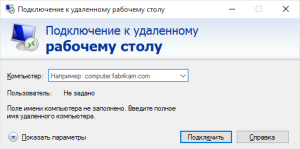
- Windows 7 Professional, Ultimate and Enterprise;
- Windows 10, 8.1 and 8 Professional and Enterprise;
- Windows Vista Business Enterprise and Ultimate, and Windows XP Professional.
The remote computer must have one of the Windows listed above installed, but to connect to a remote desktop, this rule is not necessary and you can use any other Windows.
If the situation in which you need to establish a remote desktop connection between two computers that are not on the same network, but via the Internet, but IP address of the main is not statistical (not constant), then you need to use a third-party application like Team Viewer. You can see how to set up this program here
In addition to managing the remote desktop using a computer, you can also manage from other devices. The host device must be a computer, but another kind of device can be a client. The connection device for controlling the host computer (the computer to which they are connected) can be a smartphone, tablet, etc. For example, you can use your Android smartphone to control your home computer from a different location. To do this, you need to use the available remote desktop management applications.
Remote Desktop Connection allows you to control your computer from almost anywhere in the world. For many, this feature is indispensable, especially for the representative of the technical support team, the system administrator and the fan of postponing office work at home.